Yes, here I go again sharing my new found knowledge. This time it's about the way the blog looks, you see a few weeks ago, and after taking advice from others, I started making my pics extra large, and yes, it is a good tip, it makes my pics look so much better and readers can see the detail more easily, without having to zoom in.
There is a but, I noticed my pics were too wide and protruded into my side bar. It looked all higgledy piggledy and messy, covering the side bar stuff, not good. I had a search around, a bit of play, Eureka! Much better.
This is how I did it, I can only show you in Blogger but other platforms should be similar.
We are going into Template this time, see it on the left highlighted in orange? This is the page you get. See the orange button, 'Customise' under the 'Live on Blog' pic? Click on that.
So here we are in the designer part. On the left there are the options, we want ‘Adjust widths’.
See how the main bit and the side bar are running together? That is what is happening on your blog, so let's change it. See the slider at the top? That's the bit we need to change. To the right of the slider there is a white box which has number 950, that is the default setting.
You can either grab the slider and move it along to the right or click a bit further along the grey bar, keep clicking until you hit 1060. It isn’t scary, nothing will happen to your blog unless we apply it. See what has happened to my blog now? Much better, nice and neat. If its not quite right for you, slide it along a bit more, or a bit less, until it is right for you. Don’t make it too wide though or it won’t all show on the screen.
All that's left to do is click on the orange button, top right ‘Apply to Blog’. Now click on the blue one just to the left a bit, 'Back to Blogger'.
That’s it. You did it, another skill learned, and the more you do the easier it will get. Now congratulate yourself and have a well deserved cup of coffee and you earned that piece of cake too. Oh, go on then, have a glass of wine instead, you deserve it.
I'll be back with another fix soon. If there is any subject you would like me to cover, let me know. I can't promise anything, but if I don't know I will try to find out, and we can learn together.
Edit For those who wanted a tutorial on Screenshots, please find a link on my Blogging Tutorials page.
Edit For those who wanted a tutorial on Screenshots, please find a link on my Blogging Tutorials page.
Kate
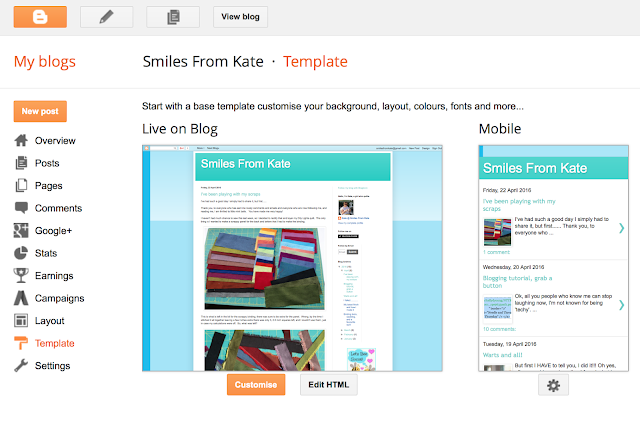




This is a really clear and well done tutorial Kate! I hope you help a lot of fellow bloggers. Love those photos of the Oakshott Cotton strings!
ReplyDeleteGood work, Kate. I did notice, however, that you don't have a bar beneath your title which has a HOME button. This button can be used as a shortcut to get to your latest post. So without it I had to go to your archives to hit the latest post listed and update it. It also can be used to click on to copy your blog (not just one post) to another site, such as from,Safari, on my iPad, to Chrome, which is the Google equivalent, when I want to leave a comment. If that does not make sense, just know that,the bar and the Home button are important.
ReplyDeleteI had thought about the home button before, but I thought it wasn’t necessary. Then I started to rethink, but waited thinking I may do it when I figured out pages. Well, this gave me the kick to get on with it. I have spent HOURS trying to figure it out. I sorted the home page button, I had been looking around and had noticed it before and sort of worked it out. It was adding the pages that was the problem. I watched tutorial after tutorial, couldn’t find what I wanted, then I thought I had, only it gave all of the posts one after another. Then, I realised I was over thinking it, and it was quite straightforward, success! Only, my page didn’t show, I redid it, and redid it again, refreshed the page, no joy. THEN, the lightbulb came on SUCCESS!!!!
DeleteI will definitely be doing a tutorial on this one, if only to use up some of the mountain of screen shots I took while trying to figure it out.
I'm now in my happy place :)
Yay to bigger pictures and great tutorial! Little tips like this are a big help to others who are computer challenged, and it's so easy!
ReplyDeleteThank you....I just did it and it look much better :)
ReplyDeleteI'm so happy it was of help Yanica. I have now added a page so you can find the tutorials any time you need to.
DeleteI did not know you could do this, thanks Kate! I need all the tips I can get, LOL
ReplyDeleteI don't know how to get the Home button bar that Paula is talking about, do you?
I'm doing a tutorial on it Vicki. The next one will be adding links as that is what I have been asked for which will be in a couple of days. I now have the home button and a page where you will find all the blogging tutorials if you missed any.
DeleteI'm so happy to be of help, it's my way of paying back, for all the help and advice, the free tutorials and patterns selflessly shared by others.
This is great! I am so happy to see you learning how to adjust and add things to your blog, Kate. And the best part? You are sharing your knowledge with others! Thank you!
ReplyDeleteThank you! This was helpful! Made it quick and easy to fix something that had been bugging me!!
ReplyDeleteThank you Kate! The layout of my blog looks so much better now! I had been toying with margins but hadn't got the right widths before seeing your tutorial. It's very kind of you to help us newer bloggers.
ReplyDeleteBarbara xx